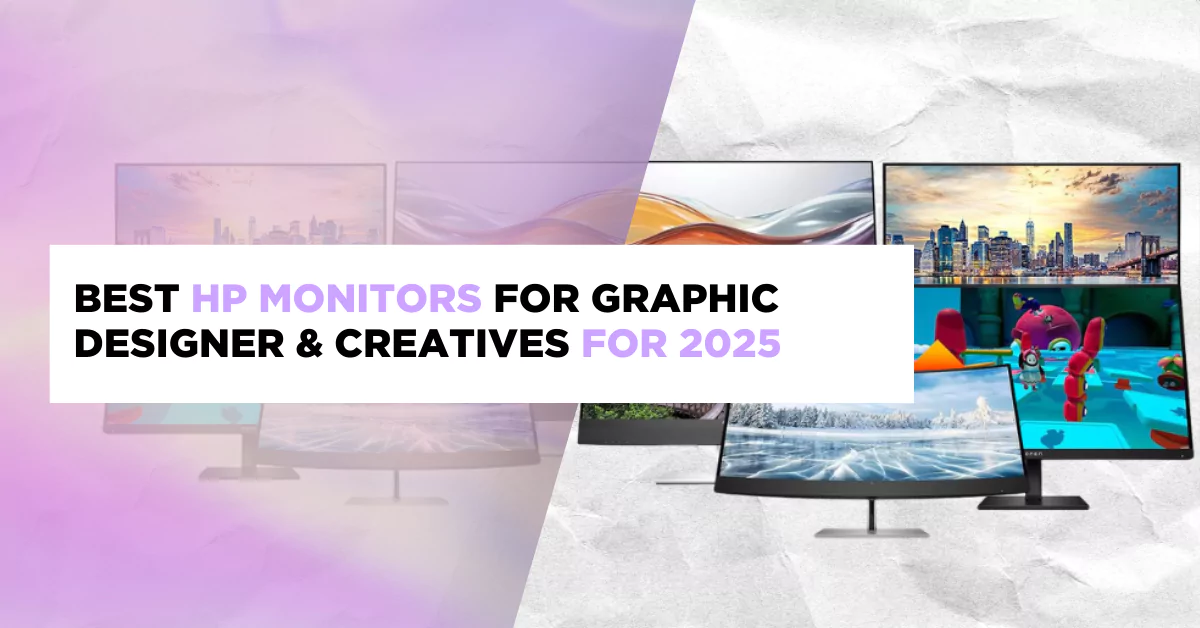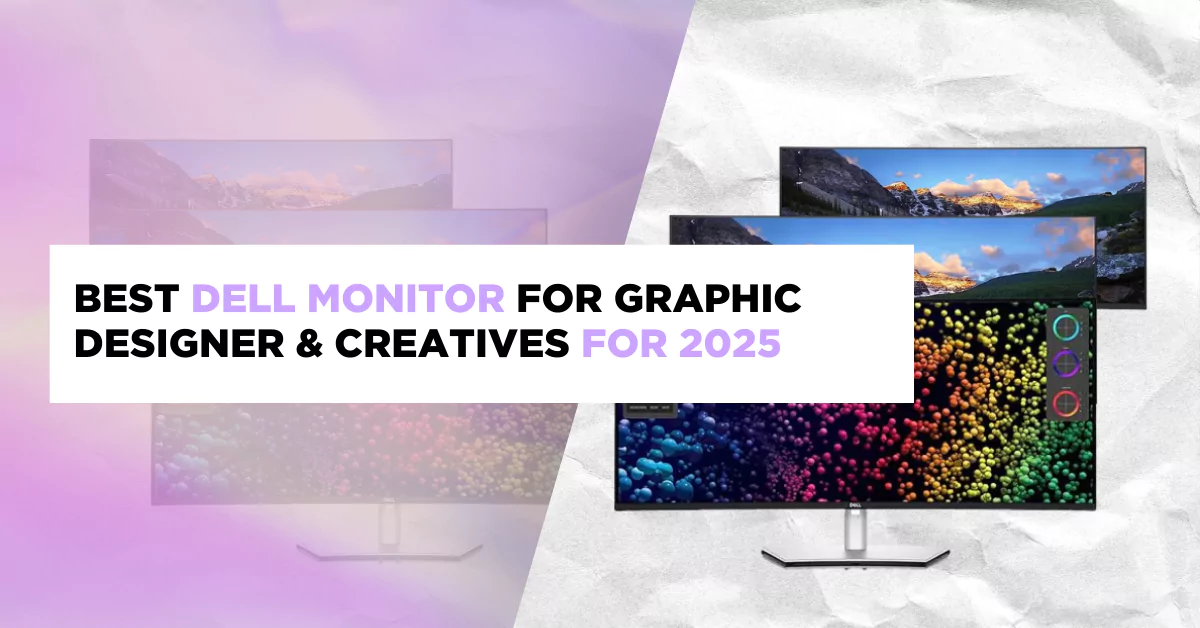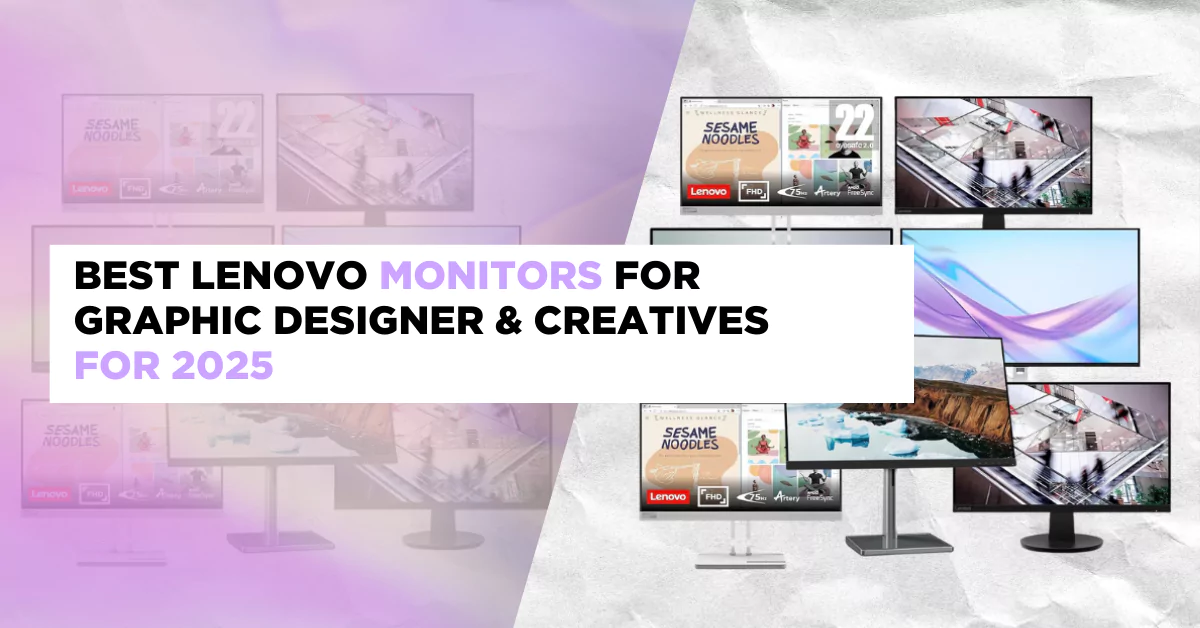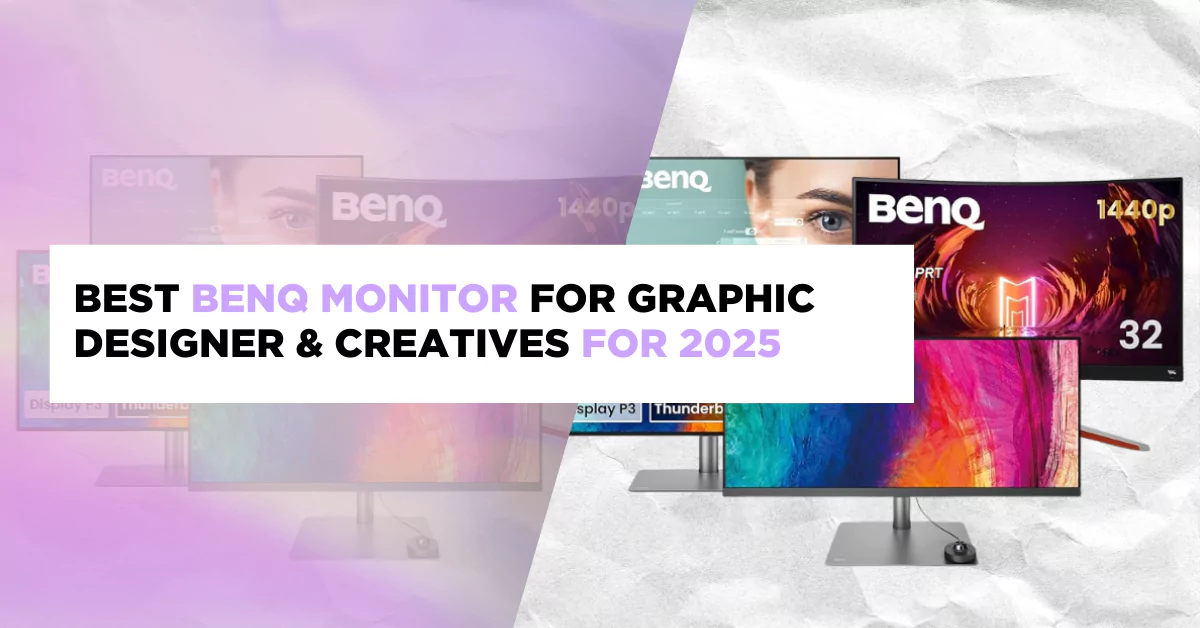Design Animated FB and IG Stories with Canva
Stories that Rock!
We all want to publish or share events from our lives on social media, especially on Facebook and Instagram, regardless of our age or generation. However, some people may not always want to share their activities on their newsfeed, which is why Facebook and Instagram stories were created.
Stories is an immersive creative format that allows individuals to experience and share everyday moments through photographs and videos that expire after 24 hours on Facebook, Messenger, and Instagram. Everyone can benefit from stories. Freelancers, influencers, and even companies that wish to increase the visibility of their businesses.
In this article, I will share with you the reasons why you should start using stories and the processes on how to create by using Canva.
4 Reasons why you should start using stories
Stories Can Get Anyone’s Attention
This is the number one reason why you should use Stories; they automatically appear at the top of your home feeds for the duration of their availability. By simply posting an Instagram or Facebook story, you can get optimized placement without having to pay for it. You get that attention from everyone who sees it, and you can use it to promote or market your business.
Stories can Build and strengthen relationships
Instagram Stories are an excellent method to get people interested in your brand. Any content you post on Stories is quick and easy to consume, making it more tempting for customers to click on. You will strengthen your bond with your fans if you keep a consistent presence with visual content throughout the day or week.
Stories can Increase Your followers
Instagram Stories are discoverable, which means they may be accessed by accounts that do not presently follow you, making them an ideal way to gain new followers. Here you can show the world your animated stories or designs, which will improve your popularity if they are seen by a large number of people.
Stories make you updated
You can use Instagram to observe your competitors’ interactions with their followers. Watching them carefully will determine how often they post, what they post, and how they engage with their followers. This information can be used to improve your plan by learning from their setbacks and gaining inspiration from their achievements. That is the power of stories; they keep you informed.
Create an animated FB story with Ronny
Here is the step-by-step process on how you can create an animated fb or ig story by using Canva.
Use the search box in Canva to choose the design size in which you are interested in creating animated social media posts, such as for Facebook stories or Instagram stories.

Search for ‘animated,’ and a number of animated social media post templates, such as animated social media, will appear.

When you’ve decided on an animated social media design to create in Canva, click on it to change it.

You can edit every element on the page, such as the background, text, and images, or you can use the left-hand side panel to add new photos, components, and text to your animated social media design.

To change the type of animation used, simply click on the animation and select one of the available options, such as block, breathe, fade, pan, rise, or tumble.

When you’re finished making your animated social media design, rename your Canva design at the top and then click ‘download’. Select MP4 video and then click the ‘download’ option to save your final animated social media design to your computer.

Uploading your Story on FB
Here is the step-by-step process on how you can upload the story you’ve just created on canva on Facebook.
Click the Share button in the upper right corner, above the editor.

Next, click the Share on social media button. Choose the Facebook app.

If you have more than one account linked, use the dropdown to select the one you want to use. Depending on the app, you can add a caption or a message. If your design contains numerous pages, you may be asked to choose which one to share.

Publish or schedule the completion of your design.

Uploading your Story on IG
Here is the step-by-step process on how you can upload the story you’ve just created on Canva on Instagram.
- First, open Canva and select the design you wish to share.
- and then click the “share” icon in the upper right corner. A pop-up window with different options for sharing your design will appear.
- Click “Download.” A new pop-up window will open, asking if you want to save your design as a JPEG or PNG file; choose “PNG.”
- Once the file has been downloaded, open your Instagram app and go to your story camera.
- Then, in the bottom left-hand corner, click the “photo” icon and select the PNG file from your device’s photo gallery. You can add whatever text or effects you like.
- Then lastly, share your story!