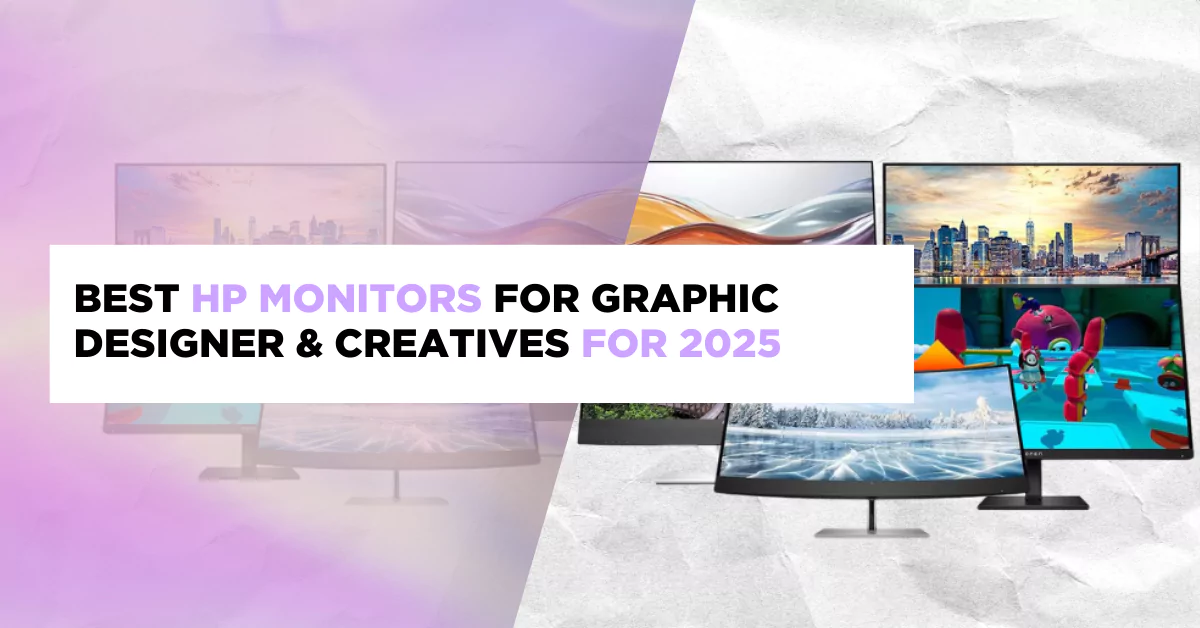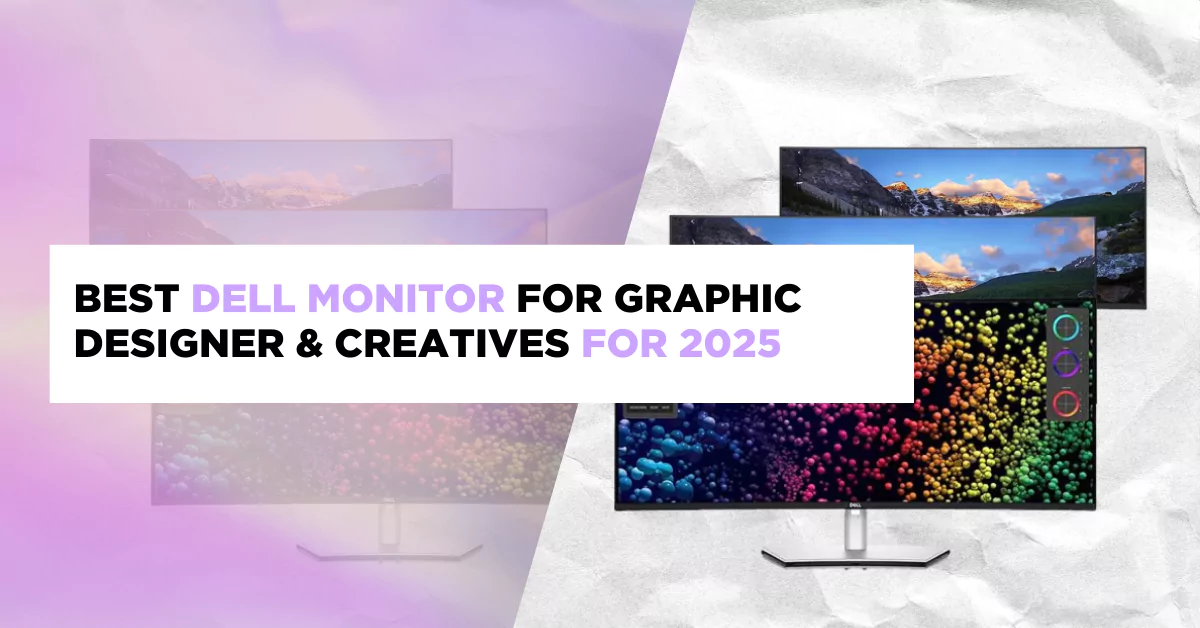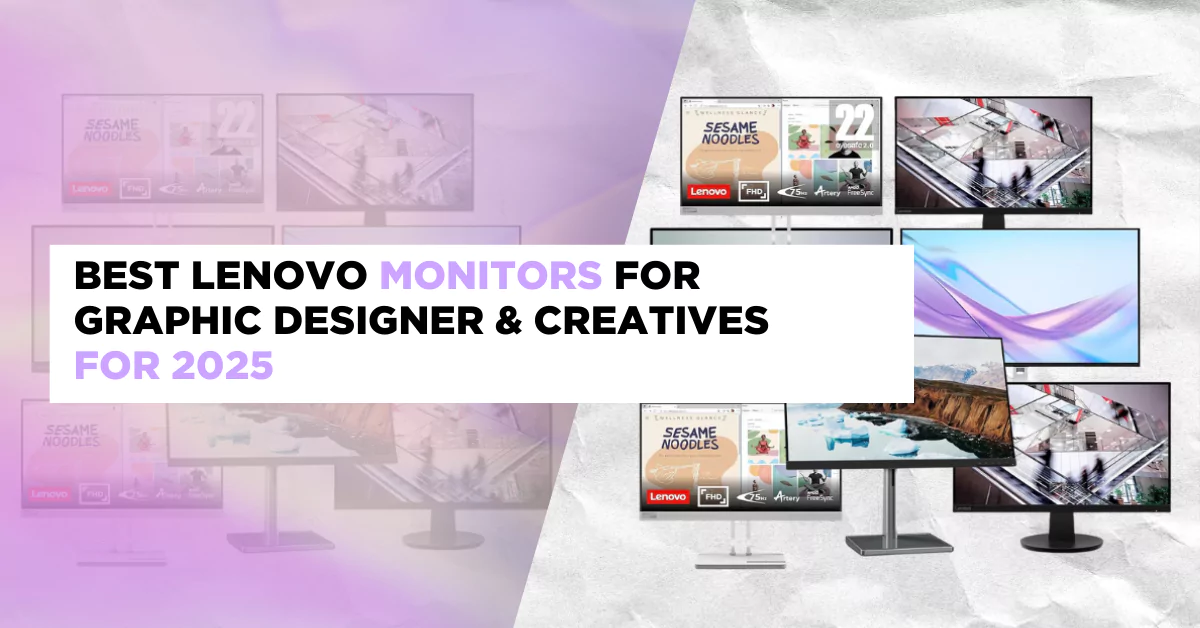Design Engaging Carousels with Canva
Welcome to the journey of crafting captivating carousels with Canva! In this course, we’ll delve into the art of creating visually engaging and dynamic carousel posts that leave a lasting impact. This goes beyond the basics, promising to elevate your carousel creation skills using Canva’s powerful features. Get ready to unlock the full potential of Canva’s creative tools and elevate your content game.
Carousel Dimension & Slides Calculation
First things first, let’s demystify carousel dimensions and slide calculations. Understand the canvas size for your carousels and how to calculate the perfect number of slides for seamless storytelling. This foundational knowledge sets the stage for creating eye-catching carousels that flow effortlessly.
Open Canva
Start by logging into Canva and creating a new design. Choose “Custom Dimensions” and set the width according to your preferred carousel dimension. Consider the platform you’ll be sharing it on.
Calculate Slide Size
Determine the ideal slide size by dividing the total width by the number of slides you want. This ensures each slide fits seamlessly in your carousel. For example, if your carousel is 1080 pixels wide and you want three slides, each slide’s width should be 360 pixels.

Deploying Rulers & Guidelines for Carousel
Mastering the use of rulers and guidelines adds finesse to your design process. These tools provide a roadmap for precision, ensuring that every element aligns seamlessly. Navigate through your canvas with confidence, creating carousels that are not only visually appealing but also professionally polished.
Access the Rulers
In Canva, go to the top of the design interface and enable the rulers. These will appear on the top and left sides of your canvas.

Guidelines for Precision
Click and drag from either the horizontal or vertical ruler to create guidelines. These guidelines act as visual aids, ensuring elements align accurately. Use them strategically for consistent spacing and precision.

Part 1 – Creating 1st Carousel Without Using
Dive into the creative process by crafting your first carousel from scratch. Learn how to unleash your imagination without relying on templates. This hands-on experience allows you to tailor each slide to your unique vision, setting the tone for your carousel journey.
Start a New Design
Open Canva and select a custom dimension for your carousel. Begin designing your first slide by adding background colors, images, or text.

Duplicate for Consistency
After completing the first slide, duplicate it for consistency. Modify each duplicated slide to tell a sequential part of your story.

Add Transitions
Ensure a smooth flow by adding visual transitions between slides. Canva allows you to experiment with animations and slide transitions for added engagement.

TemplatePart 2 – Creating 1st Carousel Without Using Template
Explore the versatility of carousels by discovering how to divide them into multiple posts seamlessly. Whether using an app or another example, this part of the course unveils the tricks to maintain the visual flow and coherence across your carousel series.
Continue from Part 1
Build on the foundation of your first carousel by creating additional slides. Use Canva’s diverse elements, such as text, images, and icons, to craft a visually appealing narrative.

Maintain Cohesion
As you progress through each slide, ensure cohesion in design and theme. Consistent color schemes, fonts, and styles contribute to a polished and professional-looking carousel.

Dividing Into Multiple Carousel Posts (Using App) + Another Example
Witness how this technique can be applied to different scenarios, sparking inspiration for your own projects. This section provides a hands-on glimpse into the versatility of dividing carousels, showcasing its potential across various content types and themes.
Design Complete Carousel
First, design your entire carousel in Canva as a single unit.
Use a Third-Party App
Explore third-party apps like Adobe Spark Post, Unfold, or InShot. These apps often allow you to split your carousel into individual posts.
Export and Share
Export each part of the divided carousel from the app and share them individually. This technique allows for a seamless viewing experience across multiple posts.
Creating 1st Carousel Using Template
Efficiency meets creativity in this section. Explore the strategic use of templates to jumpstart your carousel designs. Learn how to personalize templates, saving time without compromising on the uniqueness of your carousel. It’s a practical approach to streamline your creative process.
Choose a Template
Start by selecting a carousel template from Canva’s template library. These templates offer a quick starting point for your design.
Customize Elements
Personalize the template by replacing placeholder text and images with your own. Adjust colors, fonts, and styles to align with your brand or theme.
Preview and Modify
Preview your carousel and make any necessary modifications. Canva allows you to easily tweak the design until it perfectly suits your vision.
Creating 2nd Carousel Without Using Template
Take your skills a step further by creating a second carousel without the aid of templates. This part of the course solidifies your understanding of the design principles covered earlier, empowering you to craft diverse and engaging carousels independently.
Start a New Design
Begin a new design in Canva and create your second carousel from scratch. This time, use the skills acquired from the previous carousel to experiment with different layouts and styles.
Apply Lessons Learned
Apply lessons learned from the first carousel, maintaining a consistent theme while exploring new creative elements. Canva’s design tools offer versatility in crafting unique visuals.
Final Words
As we wrap up this course, reflect on your journey from carousel novice to skilled creator. Gain insights, encouragement, and perhaps a sneak peek into future creative possibilities. Consider this not just the end of a course but the beginning of your journey as a skilled carousel designer.
Remember, each step is a canvas for your creativity. Play, experiment, and enjoy the process of bringing your carousel stories to life in Canva.Your creations are now ready to captivate and inspire your audience across digital platforms.